Install and Connect to the Prisma Access VPN on Windows
On this page:
Install
- If they are not already installed on your system, install the Microsoft Visual C++ runtime components.
- Download the app for Windows from the GlobalProtect Portal.
- Open the installer you just downloaded. It's called GlobalProtect64.msi or GlobalProtect32.msi. It is probably in your Downloads folder, if not use search to find it.
Result: The Installer Opens

 Click on the thumbnails to see the full size images.
Click on the thumbnails to see the full size images.
- Click Next.

- Unless you prefer a different location than the default, click Next.

- To install, click Next.

- Click Yes to allow this app to install.

- Click Close.
Result: The GlobalProtect App is installed and immediately prompts you to connect (continue below).
First Connection
*Please note that you are required to install and run Certaid before attempting to authenticate using certificates. You can obtain Certaid from the IS&T software grid here.
- Click on the globe icon
 in your taskbar if it is not already open.
in your taskbar if it is not already open.
Result: The VPN window opens and prompts you to enter the portal address.

- Enter the address: gpvpn.mit.edu
- Click Connect.
Result: You are prompted to authenticate with MIT Touchstone Authentication. - Authenticate using Touchstone Authentication.
Result: You're connected to MIT GlobalProtect VPN service and may go about your computing activities normally.

| Authenticating using certificates for Windows 10 currently only works on build 1909 and higher |
After the first time you connect
- Click on the globe icon
 in your taskbar.
in your taskbar.
 It may be in your list of hidden icons.
It may be in your list of hidden icons.

Result: The VPN window opens.
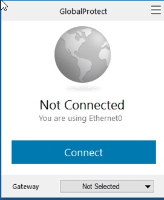
- Tap the Connect button to connect. You may be prompted to authenticate again depending on how long it has been since your last connection.
Result: You're connected to MIT GlobalProtect VPN service and may go about your computing activities normally as though you were on MIT's campus.
Disconnect
- Click on the globe icon
 in your taskbar.
in your taskbar.
 It may be in your list of hidden icons.
It may be in your list of hidden icons.

Result: The VPN window opens.

- Click the Disconnect button.
Result: You have been disconnected from the MIT GlobalProtect VPN service.
| If you already have Prisma GlobalProtect installed (Windows10) and try to install NordVPN (and possibly other 3rd party vpn clients) the additional client will fail to install. If NordVPN is already installed, installing Prisma GlobalProtect second works. |
PanGPS.exe - System Error
PanGPS.exe - System Error
The code execution cannot proceed because mfc120.dll was not found. Reinstalling the program may fix this problem.

This error occurs when the Microsoft Visual C++ runtime components that are required to run GlobalProtect successfully are not present. Install them and try again.


